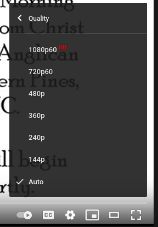Audio tip for louder sound: There is an audio “slider” control at the bottom of the YouTube window near the “play” button. Hover over the speaker symbol, and you should see the slider. Sometimes, that slider is set to a low setting…if it has an “x” near it, click it to clear the “x”, as it’s on mute! Whatever the slider is set to is independent of the volume control for your computer or speakers…if it’s set low, your audio will be low, even if you have your computer speakers turned all the way up.
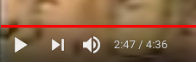
Tip for sharper display: YouTube will usually default to a low resolution display, resulting in a less-than-sharp picture. Try adjusting the setting using the “gear” icon at the lower right hand of the YouTube video display. Adjust “Quality” to the highest number on the list (usually 1080p), and that should help with the video quality. Keep in mind, your picture quality may depend very much on the quality of your internet connection.